Napomena: Imajte na umu da kada povećavate resurse pojedinačnog servera zapravo koristite resurse koji su vam dodeljeni na nivou celog Cloud Data centra. Ako su svi resursi vašeg Data Cloud Centra već raspodeljeni, moraćete da dokupite još resursa pre nego što budete mogli da ih dodate pojedinačnim serverima.
Promena resursa izaziva prekid u radu do 15 minuta.
Da biste izmenili resurse svog Data Cloud servera, pratite sledeće korake:
-
Izaberite opciju Cloud Data Centar iz menja Moje usluge.
-
Kliknite na ime svog servera.
-
Kliknite Izmeni resurse na desnoj strani.
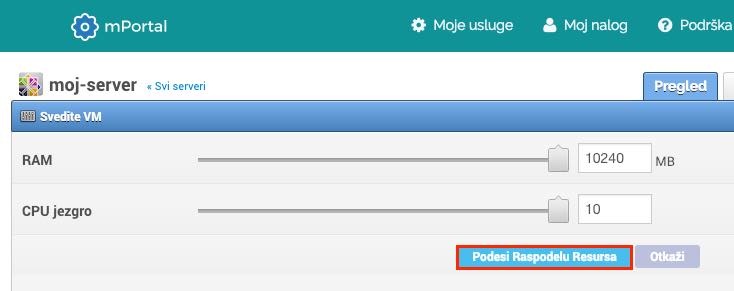
-
RAM - promenite vrednost za RAM memoriju vašeg servera.
-
CPU jezgro - promenite broj CPU jezgara.
Kliknite Podesi raspodelu resursa.