In order to add a new contact, choose option Manage Contacts from the Account menu.
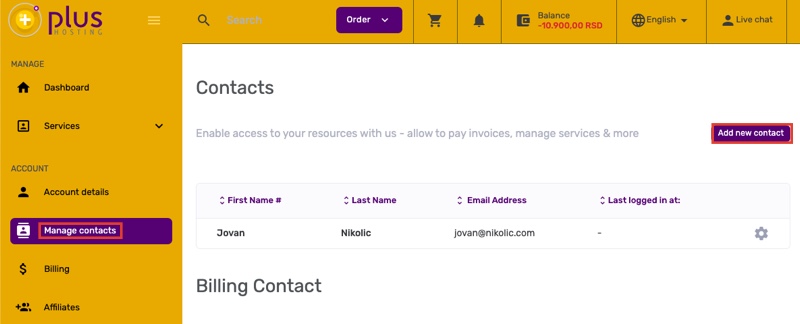
Next, click Add new contact The page for adding a new contact is displayed which is divided in two sections:
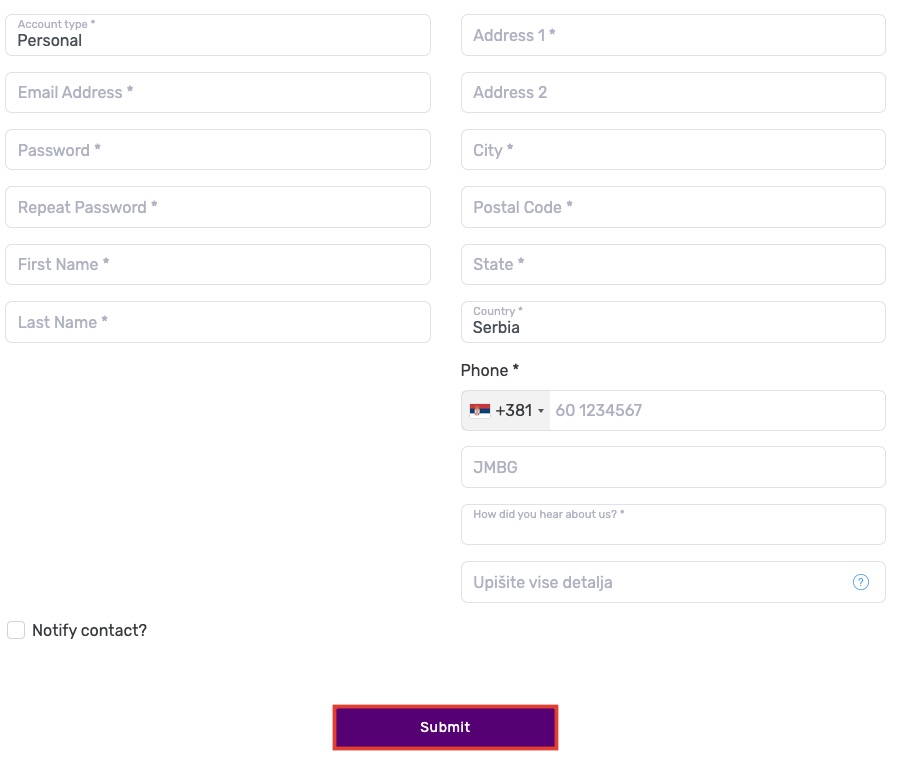
- Contact details - the section for specifying contact details such as first name, last name, email address, etc.
- Privileges - the section for specifying privileges for the contact, i.e. deciding which tasks they will be allowed to perform
Enter the general information about your contact within this part of the page. The fields marked with asterisk are mandatory.
The second part of the page allows you to define privileges for your contact, i.e. access rights for each specific task.
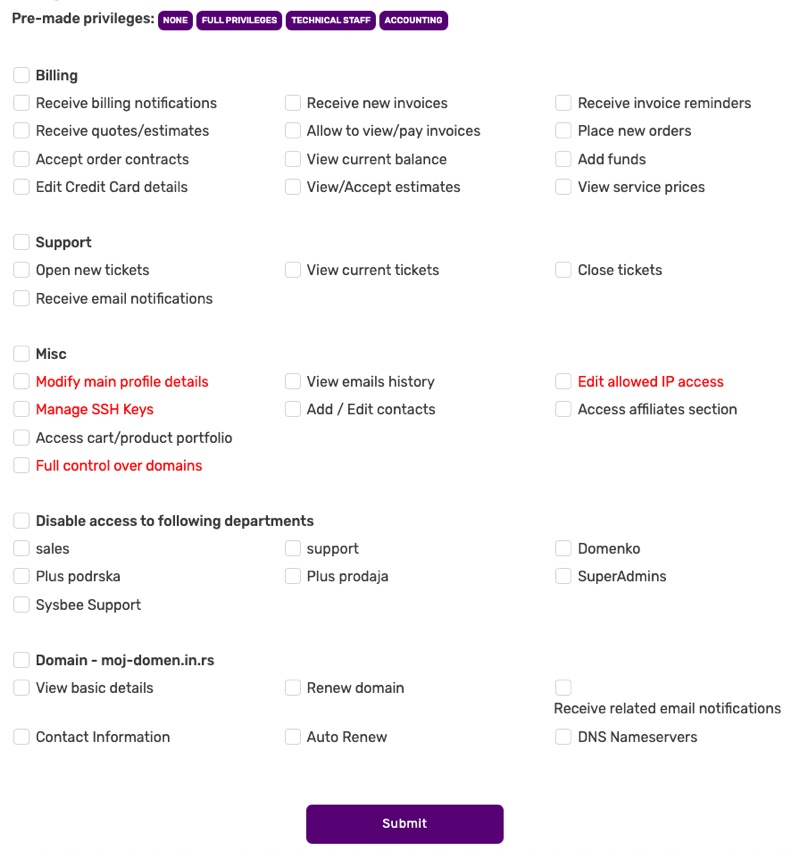
- Billing– options for adding privileges related to billing and invoices
- Support– use these privileges for technical support agents
- Misc – privileges for various other tasks in the system, such as add/edit other contacts, etc
- SSL certificates –privileges for managing SSL certificates
- Domain - various options for managing domains
In order to add desired privileges to a contact, select the checkbox next to it or select the checkbox next to the whole category to add all tasks within that category.
After setting the desired privileges, click Submit to save the changes.